Updated Jan 1, 2019
Happy 2019! As a #WindowsInsider you will almost certainly reach a point where you will have an issue with the build you are working with.

Having the right tools is an important step to troubleshooting the problem, but as with every issue we run into sometimes you need to know if a hammer or screwdriver is the right tool to use to address the issue.
Follow these steps in troubleshooting your #WindowsInsider issues - There is a good chance you will can follow this path to problem resolution!
- Problem Analysis -
One of the first steps in fixing any problem is truly understanding what the actual problem is, a statement that stands true in many situations!
Depending on your issue getting the right feedback on your error requires that you use the right tool to expose the error.
Use Event Viewer to see if windows has thrown an event to help determine your error -

With the Event Viewer data a quick search may expose the solution to the error that other insiders have used to correct the issue.
Use SetupDiag to get a detailed analysis of your error. SetupDiag is a utility Microsoft has created specifically to troubleshoot installation issues with Windows 10. It works great, in my experience, with Windows Insider builds. It takes the log files created at installation rolls them all up and usually provides some useful information - I say this as sometimes it does not provide an error or the error it provides you with is not overly useful to the situation! Note - ensure you keep your setupdiag up to date, new versions are regular and hopefully provide greater insight to troubleshooting.

If these 2 tools do not provide the result you are looking for, some deeper digging and analysis will be in order - know the following:
Information about your computer and build - MSINFO32 should give you everything you need - run it from the start menu or commandline
msinfo32 /report C:\TEMP\Report.txt
Important items about version, OS name and Physical computer information, Drivers etc. This may point to some issues alright identified as having had known issues.
Check the Windows Insider Blog to see if it is a known issue with the build you are on.

Enable diagnostic logging in the Windows Feedback Hub
Is your machine connected to Domain, managed by an MDM or get its updates from a WSUS or some other provider - these could all affect the flow of information that allow the regular updating process. If you are manged in any way involve your system administrator as they may know things that affect the updating process
Reach out to the Community using the tools at hand, The Windows Feedback hub, Insider Blog , TechCommunity site or Twitter #WindowsInsider hashtag usually are great places for information or for asking questions - Maybe you have legimately found a new bug that the team has yet to publish!
- Problem Solutioning -
Solutioning an insider issue can take you across the technical spectrum! Starting at basic and going as far as your ability takes you. My first advice to you is a common one I preach - Patience is a virtue - you are dealing with unknown parts here, ramming in a half ass'd solution may actually hurt you more then help you! So classic troubleshooting 100 takes place here
- Reboot and validate all connections - Do things work normally(assuming your install isn't rat'd completely!)
- Check and free up disk space! Machines with SSD's may get plugged quickly, using the Disk Cleanup utility is a great start - System files in the advanced mode or I am a big advocate of PatchCleaner to remove old unlinked patches - It works great!
- Remove as many external devices as you can - Extra wireless devices, scanners etc - Go to the bare minimum to remove these as factors

- Check for unknown devices & troubles in the device manager
Some times these devices or drivers may cause issues with your upgrade process, it should show in the logs but being aware of broken or unknown devices and dealing with them can sometimes address the issue.
- Try the built-in windows troubleshooter to see if it actually sees an issue and can correct it? Microsoft has invested a fair amount of time and effort to deliver known fixes to issues via this tool, so you might as well use it
From the Settings menu choose Update & Security then Troubleshoot or issuing the following command from the Run menu will get things started!
C:\WINDOWS\System32\control.exe /name Microsoft.Troubleshooting

If your PC has an issue the troubleshooter can correct many issues, including one with Windows updates, I highly recommend choosing this path to fix up any issues it may find. This may not always lead to a solution, but broken items can cause issues so why not fix them!
- Incompatible software or extra Windows Features can cause problems with the upgrades - I ran a previous series of blogs about troubleshooting where I had installed a really old version of software that added some windows features and software that I could not uninstall and remove - my windows updates failed because of this! If its possible, strip down your windows to be as basic as possible, remove unused features or software (it was working fine until you added this 'tool, game, feature etc') Don't go overboard but clean up what you can.
- Validate your Windows Store health. Start and login to the Microsoft Store app and validate all is in good working order, if your store is not functioning it may cause issues with your upgrade - Microsoft has a good set of troubleshooting techniques that may correct any issues with your store app.
- Problem Deep Diving-
Up until now the solutions I have presented are fairly benign and any call to Microsoft tech support will probably have you use some of these approaches to address the issues you are having. Lots more detailed troubleshooting can be done to correct some of the issues you may be seeing. This is not for the faint of heart - troubleshooting core operating system issues can render your machine in an unusable state if done incorrectly - have a backup and take precautions! - End disclaimer
- Update your drivers or bios to make it the most current or revert it to a more compatible version. There have been issues related to older bios'es not accepting insider builds or certain vendor software having issues (Green Screens of Death!) Some vendor software or hardware isn't completely compatible - this requires you to deep dive based on your situation and configuration with your vendor.
- Incompatible software - Running an Insider Build means that you are on the bloody edge of development, the software version you are running may be the issue, it should show in the setupdiag logs but be aware, 3rd party Antivirus or encryption software is a common stumbling point and may not work with the latest insider build.
- Malware - I have seen insider installs fail due to the fact that the machine was heavily laden with Malware, trojans or redirections that would not allow an insider build to correctly install. You can use your favorite cleaner/detector but if you are in need of a one time utility no install required, ADWCleaner, recently obtained by malwarebytes is probably the best utility I have seen for cleaning up those nastly little unknowns...
- Windows Update failures - I have experienced windows updates failure issues on more installs then I care to mention (1 in 4 is not an uncommon ratio!) Common scenarios include where multiple previous installs are bumping into new installs, firmware (Surface pro) updates are pending, updates make it halfway and stall out, or just start to install and then reset from the start. There are may different reasons, being managed corporately from a WSUS or SCCM server/corporate firewall present a different level of troubleshooting and I will not go into this level of detail. The best utility I have seen to get you going is this Technet utility Reset-WindowsUpdates.ps1 to reset Windows updates. All I can say is that it has fixed 80% of my windows update failures.

Its easy to download and run, just make sure you start the powershell prompt to run in bypass (a one time affair!)
powershell –ExecutionPolicy Bypass
Or change the execution policy to allow its running (Change it back or be aware of what changing the execution policy exposes you to!)
Running the script requires a reboot and when you start Windows updates again you should be completely reset. I have seen where multiple patches are needing to install and if you are having multiple troubles try installing the oldest patches first and rebooting to clear up the backlog of updates, incrementally installing and getting rid of these until the update to the new insider build is the last one left - I know this is no easy task but it can be done! I have had to run this multiple times to get things unstuck on the same machine eventually succeeding on getting up to date! If your update fails in the middle of the install, during the reboot, there is a high chance that there is an issue with your machine and not with the install itself.
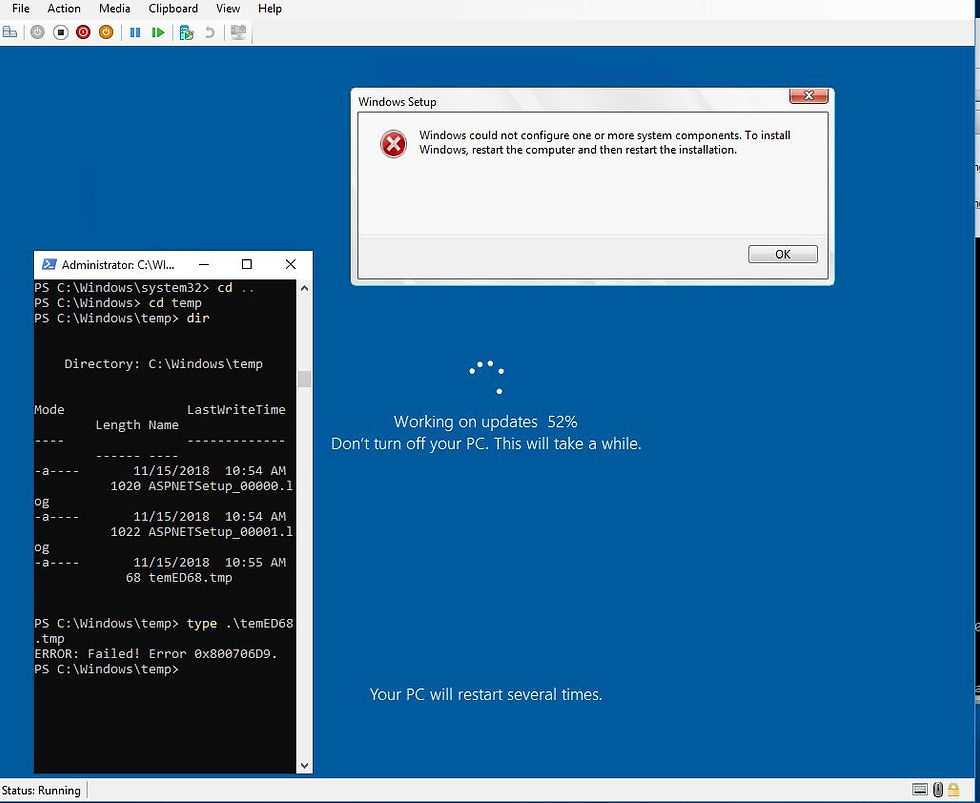
Errors while your upgrade is in progress like you see here. Windows Setup errors may happen when something else inside your computer isn't operating or upgrading correctly, out side of the windows update process (The process which downloads the insider build and starts installing)
If you are getting these style of errors, detailed troubleshooting, uninstalling software or resetting windows components is going to be one of the final steps you can do.
- SFC and DISM are two built-in windows utilities that can review the integrity of your windows installation and possibly fix it. This article details how to go about using the utilities - The two commands:
SFC /Scannow needs to been run at an admin command prompt and it can scan and fix potential windows issues
DISM /Online /Cleanup-Image /RestoreHealth can fixup the windows install as well. Microsoft has specific articles recommending using these utilities to fix up some very technical defects in your windows installation.
There are cases where you may have to run these steps multiple times to cleanup and relieve issues to get you to a point where the new insider build will go.
Incases where you just cannot get an insider build to install one final last resort you can turn to is to reset the computer -

I would say if you are at this point a full reset is in order, including removing all files and software - there is little need to scrub the drive - something I only do if I am giving the machine away.
A Windows Insider Build is by definition the tip of the spear as far as installation issues go, the polish and error checking that goes into the windows updates you see twice a year on non insider builds are a direct result of the issues you find and the solutions that can be worked out to mitigate the issues.
This, in my humble opinion is one of the primary reasons for being a windows insider to deal with the issues before they hit the mainstream and address as quickly and in as technically proficient manner as possible, we have seen how missed issues in the feedback hub have not been addressed and have led to real world issues - I feel the Insider team is going to learn from these mistakes and start taking a more detail look at the testing and issue we as insider bring up.
If you have had to use any of the advanced methods I have described to help push your machine to accept the Insider build I think its prudent to let the insider team know, I certainly would like to know. Leave me feedback on my blog or via twitter and lets see if we can make this a more robust solution! I will update and modify this specific post to reflect any new or changed items as I get a hold of them! Thanks and have a great 2019 testing insider builds
Murray @murmanz

Comments